How to make Twitter preview your website links
January 7, 2020If you use Twitter you may have already seen a URL tweeted like this:
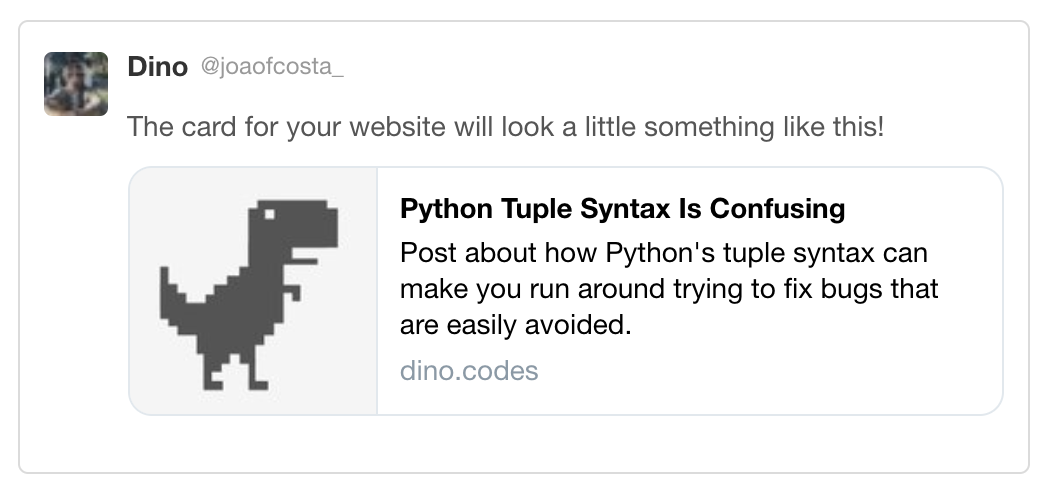
However, you've also probably noticed not every tweet with a URL appears that way. That's because not all websites support Twitter Cards .
In short, Twitter Cards let you display links more richly, by displaying a card with more useful information than a simple URL. And the good news is, if you're a website owner it's very easy to update your website so that Twitter can display Twitter Cards for your website.
There are multiple types of cards you can use, namely:
In this blog post, I'm going to cover how to enable your website's links to display summary cards but the knowledge should apply to all of the types of cards, you'll just need to check the specific documentation for the type you're using.
Meta Header Tags
For Twitter to be able to display a URL as a card there needs to be
specific meta tags in the HTML header for that page. In our case, since we're
using the summary card, these are the meta tags we need to setup:
twitter:card- Type of card to be used, we'll set this to"summary"twitter:title- The title to be displayed in the card.twitter:site- The Twitter @username the card should be attributed to. In this case, I used my website domain.twitter:description- A description, summarising the content of the URL.twitter:image- The URL for the image to be displayed on the card.
Note that only twitter:card and twitter:title are required for this to
work, but for the sake of completeness, and user-friendliness, I'm also
going to use the rest of the tags.
Here's how these tags look like in the final HTML file:
<html>
<head>
<meta name="twitter:card" content="summary">
<meta name="twitter:site" content="@joaofcosta">
<meta name="twitter:image"
content="https://i.imgur.com/ilEldyU.jpg">
<meta name="twitter:title"
content="Python Tuple Syntax Is Confusing">
<meta name="twitter:description"
content="Post about how Python's tuple syntax
can make you run around trying to fix bugs
that are easily avoided.">
...
</head>
<body>
...
</body>
</html>
With the setup above, here's how your that page's URL will appear whenever it is tweeted:
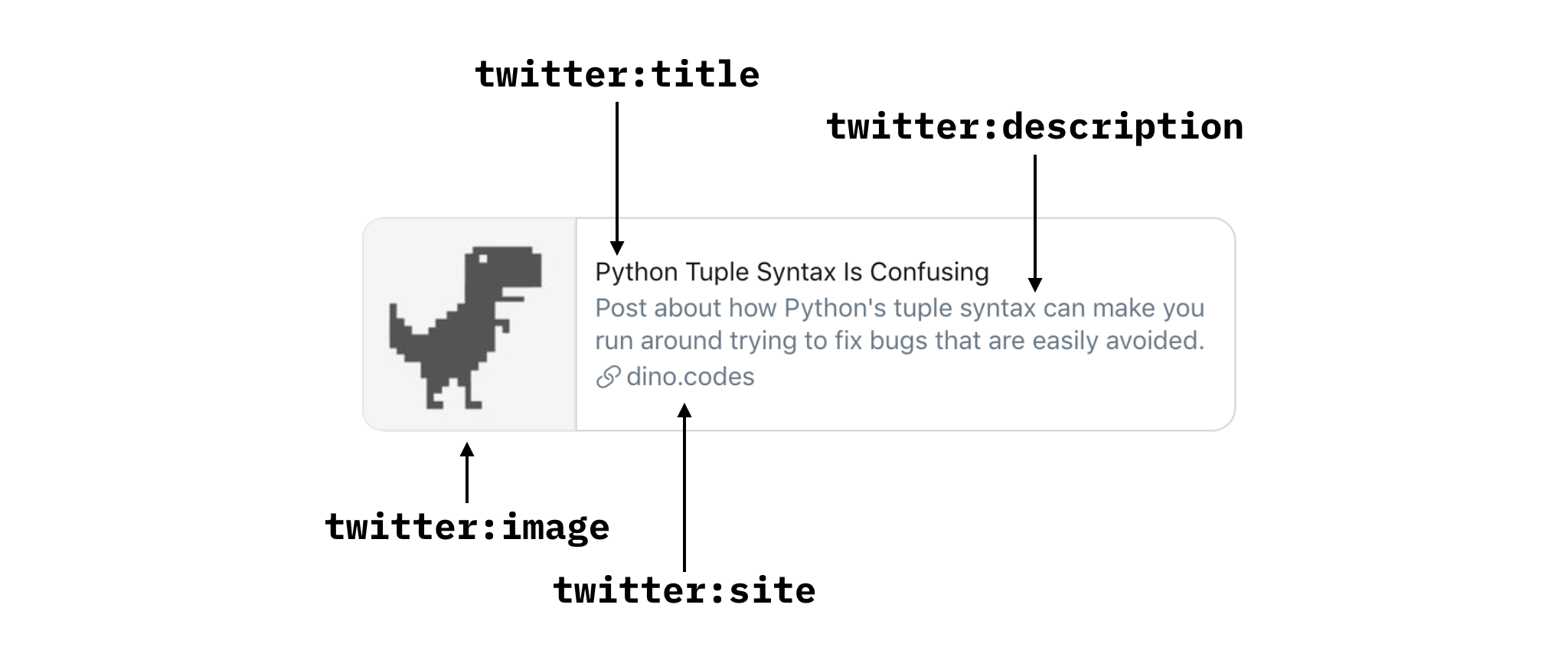
Comparing that with tweeting only the URL you can see that it's much more attention-grabbing and also allows the user to quickly infer what the URL is about by using the description, it's a win-win!
If you wish for the image to be bigger you can also use the
summary_large_image value, instead of summary, for the twitter:card
meta tag. In that case, the URL would be displayed like this:
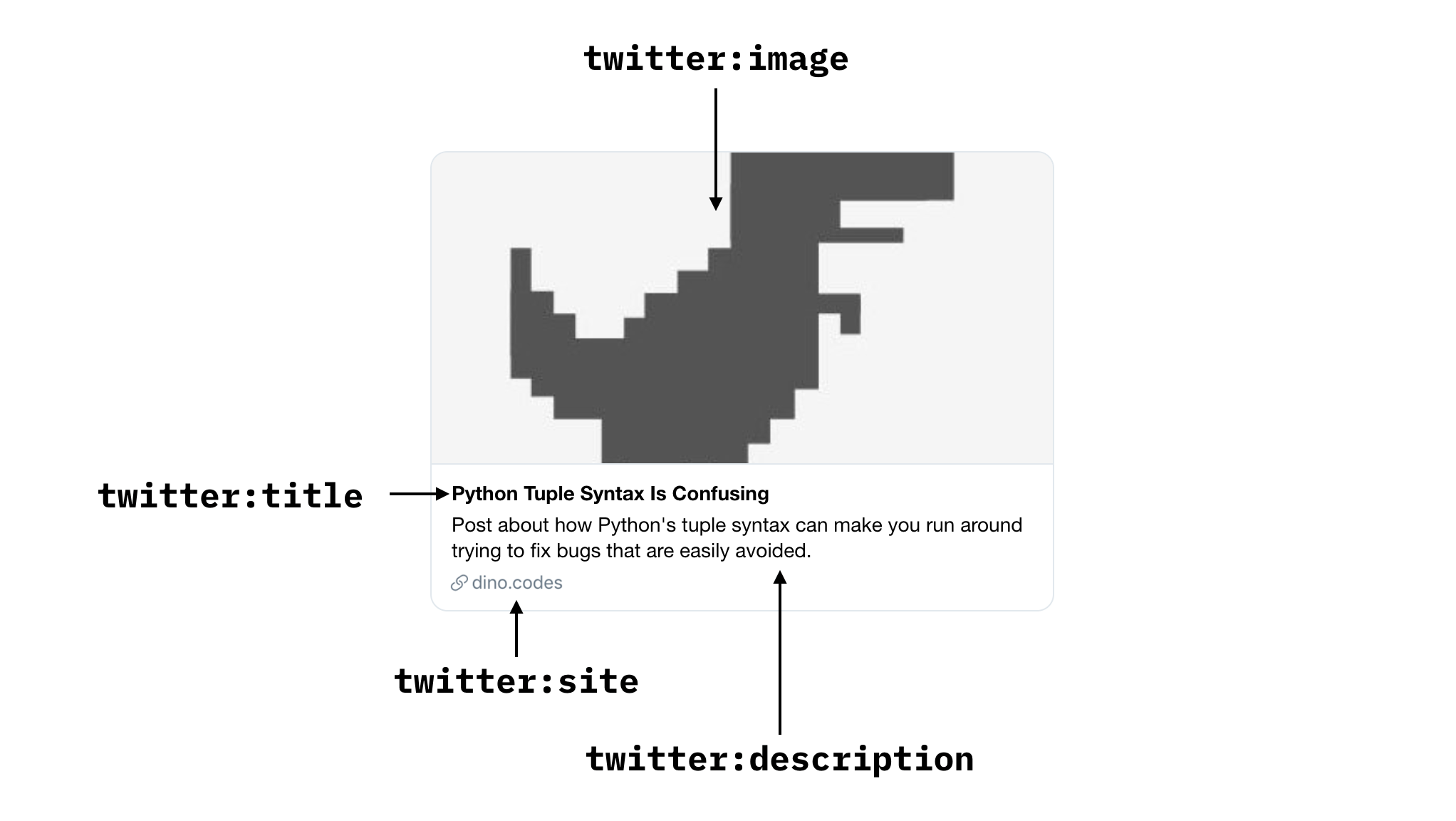
The Twitter Card is now bigger and the image is now the main focus of attention but the user is still able to capture information from the description.
Testing
If you decide to update your website's HTML so that Twitter can display these types of cards you might be wondering how you can test that everything is set up correctly.
Luckily, Twitter provides a Twitter's Card Validator where you can easily plug the URL you'd be sharing and it'll render a preview of the card that would be displayed, or not, were the URL to be shared.
Conclusion
I think anyone that uses Twitter regularly can attest that it is way better to see a Twitter Card for a website than a URL on a Tweet.
As such, if you're the owner of a website, and usually share links to that same website, I think it's a worthwhile investment to update your website to include these meta tags, it's something really quick and easy to do that will probably gather more visits to your website.
Finally, if you end up getting stuck on something or wish to know more on how to use Twitter Cards check out Twitter's Developer Documentation on Twitter Cards.